In this Flutter post, we will be understanding practically how to properly use Flutter padding with the help of an easy flutter example. We will be discussing everything about Flutter padding in detail so you can have a better idea of how to customize it in your own apps with ease.
After reading this post, I am sure you will be able to easily implement and customize Flutter padding. So let us not waste any more time and just get right into it.
What is Flutter Padding?
Flutter padding is used to create a space between its child and other widgets or screen border. Don’t worry we will understand everything practically about the customization of Flutter padding. Let’s start implementing Flutter padding practically.
Implementing Flutter Padding (Multiple Examples)
To understand how Flutter padding works, we first have to implement a Flutter widget so we can wrap that widget inside Flutter padding.
We will be using a Flutter container widget for demonstration. We will give our container a height, width and a background color so it can be seen clearly on the screen. See below code:
Container( height: double.infinity, width: double.infinity,
)
- Edge In Sets All
- Edge In Sets Symmetric
- Edge In Sets Only
Edge In Sets All
Padding( padding: EdgeInsets.all(80), child: Container( height: double.infinity, width: double.infinity, color: Colors.purple, ) )
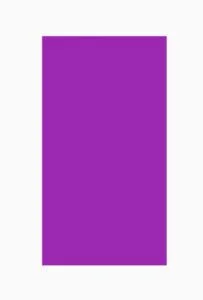
padding: EdgeInsets.all(80).copyWith(top: 0)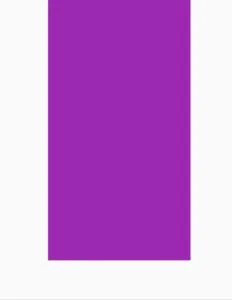
Edge In Sets Symmetric
padding: EdgeInsets.symmetric(horizontal: 30, vertical: 100)
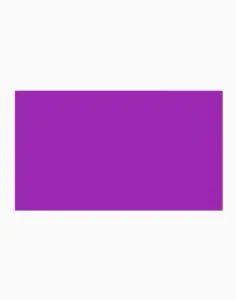
Edge In Sets Only
padding: EdgeInsets.only(top: 50, bottom: 200, left: 10, right: 30)
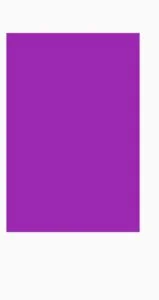
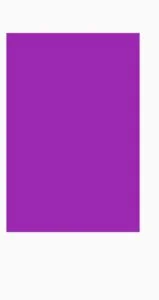
Conclusion
To conclude, we have discussed practically in depth of how to use and customize Flutter padding. Hope you now will be able to easily implement and customize Flutter padding. I would love to read your valuable comments on this post. Thank you for reading.

Мир онлайн-слотов растёт: новые провайдеры, повышенные RTP и постоянные турниры поддерживают интерес игроков.
Vavada удерживает позиции в топе, но не забывайте проверять лицензию и лимиты перед депозитом.
Выбирайте автоматы с бонусными раундами, бесплатными вращениями и прогрессивными джекпотами — так повышается шанс крупного выигрыша.
Зеркала решают проблему блокировок и позволяют оперативно выводить средства без лишних задержек.
Актуальные возможности доступны здесь: здесь.
Играйте ответственно и контролируйте банкролл, чтобы азарт оставался в пределах удовольствия.
Your comment is awaiting moderation.